- Android
- iOS
- Windows
- Linux
Downloadable Images for Device Targeting
To help you implement device targeting effectively, we have created a series of images that visually represent different device combinations. You can easily download these images for your use.IMPORTANT
To download an image, right-click on it and select “Save image as…” 1. Image for Android & iOS Device TargetingThis image represents targeting for both Android and iOS devices. It’s perfect for scenarios where you want to address mobile users specifically.
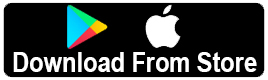 2. Image for Android, iOS, and Windows Device Targeting
2. Image for Android, iOS, and Windows Device TargetingThis image is designed for targeting Android, iOS, and Windows devices. Use it when you need to reach a broader audience, including mobile and desktop users.
 3. Image for Android, iOS, Windows, and Linux Device Targeting
3. Image for Android, iOS, Windows, and Linux Device TargetingThis comprehensive image caters to users on Android, iOS, Windows, and Linux. Ideal for a wide-ranging strategy that includes multiple platforms.
 Feel free to utilize these images in your device targeting strategies to enhance user engagement and drive better results.
Feel free to utilize these images in your device targeting strategies to enhance user engagement and drive better results.
How to Implement Bitsy Device Targeting
Step 1: Set Up Your Parameters
When configuring device targeting, you need to define specific parameters for each device type. The key parameters include:-
long_url: The fallback URL that users will be redirected to if none of the device-specific conditions are met. -
Device Targeting Flags: Boolean flags indicating if a target URL exists for specific devices:
has_android_targetinghas_ios_targetinghas_windows_targetinghas_linux_targeting
-
Device Target URLs: Specific URLs for each device type:
android_target_urlios_target_urlwindows_target_urllinux_target_url
Step 2: Define Your Device Targeting Logic
Here’s how you can structure your targeting logic:-
Check if the user’s device is an Android device:
- If true, redirect to
android_target_url
- If true, redirect to
-
If the user is on an iOS device:
- Redirect to
ios_target_url
- Redirect to
-
For Windows devices:
- Redirect to
windows_target_url
- Redirect to
-
For Linux devices:
- Redirect to
linux_target_url
- Redirect to
-
If none of the above conditions are satisfied:
- Redirect to
long_url
- Redirect to
Example Device Targeting Configuration
Here’s an example of how your configuration might look in JSON format:Explanation of the Example
long_url: This is the fallback URL that users will be redirected to if no specific device targeting conditions are met.has_android_targeting: Set to true, indicating that there is a specific target URL for Android users.android_target_url: The URL users will be redirected to if they are on an Android device.has_ios_targeting: Also set to true, with a defined target URL for iOS.ios_target_url: The URL users will be redirected to if they are on an iOS device.has_windows_targeting: Set to true, indicating a specific URL for Windows users.windows_target_url: The URL users will be redirected to if they are on a Windows device.has_linux_targeting: Set to true, indicating a specific URL for Linux users.linux_target_url: The URL users will be redirected to if they are on a Linux device.
Step 3: Testing Your Setup
Before going live, it’s crucial to test your setup:- Use emulators or real devices to verify that users are redirected to the correct URLs based on their device type.
- Test the fallback URL by accessing the service from a device type that doesn’t have a specific targeting URL configured.
